
Windows 10 is being called a vast improvement over Windows 8 and has been well received by most people who have successfully upgraded there computers. So maybe you have decided to take the plunge and upgrade to the new Windows 10 but now you may be having some unforeseen issues.
While it is true that Windows 10 works great on most computers and most folks are totally satisfied with their Windows 10 upgrade, there are some computers that have issues from the get-go after the upgrade to Windows 10.
These are the most common Windows 10 issues we have been seeing since the release of the new Microsoft operating system earlier this year.
A common issue that we have encountered after a computer has been upgraded to Windows 10 is that the computer will hang during the boot process and never load the desktop. The computer will be stuck on a blank or black screen with a moveable mouse cursor, but that is it. There is nothing else the user can do with their new Windows 10 computer but move the mouse cursor around on the screen. Unfortunately there is no fix available from Microsoft for this issue at this time. If you are having this issue it is recommended to have your computer rolled back to your previous version of Windows.
Another common issue we have been seeing after a computer has been upgraded to Windows 10 is that the start menu just doesn’t work at all. When you click the start menu icon in the toolbar, it just doesn’t do anything or shows an error message saying “The Start Menu has failed”. Unfortunately Microsoft does not offer a fix for this issue at this time. There are a few work-arounds available to try on the Internet, however most do not produce a working solution. It is recommended if you have this issue that you roll your computer back to your previous installed version of Windows.
Another common issue we have been seeing after a computer has been upgraded to Windows 10 is the computer will crash often. There is no known reason that this will occur as Microsoft has not given and explanation for this behavior. Again if you are having this type of issue after upgrading your computer to Windows 10, it is recommended that your downgrade your computer back to the previous version of Windows at this time until a future release of Windows 10 fixes these issues.
Finally you may have noticed certain devices such as printers and web cams may no longer function properly or at all after the upgrade to Windows 10. These devices may need their device drivers upgraded as well, and many device manufacturers may still be slow to release updated drivers for Windows 10. You may be able to install and run these drivers in compatibility mode as a solution to get your devices to work again, or you may be out of luck at this time until the manufacturer releases a Windows 10 driver for your device.
While a downgrade may be the only solution to fix these issues now, it is likely Microsoft and device manufacturers will fix most of the issues described in this article in future releases of the software.
If you need help to downgrade your computer back to the previous installed version of Windows contact a local computer repair store in your area. If you are in the St. Louis metro region contact South City Computer today and we can help get your computer back up and running.

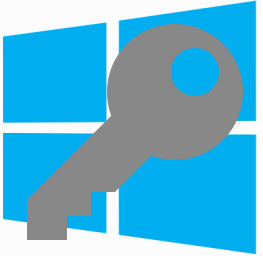 If you are getting a message popping up on Windows that says “You may be a victim of software counterfeiting. This copy of Windows is not genuine and is not eligible to receive the full range of upgrades and product support from Microsoft” there is no need to be alarmed because you probably just need to activate your copy of Windows using your Windows license key. This error message can occur on Windows XP, Windows Vista, Windows 7, Windows 8, and Windows 10 versions.
If you are getting a message popping up on Windows that says “You may be a victim of software counterfeiting. This copy of Windows is not genuine and is not eligible to receive the full range of upgrades and product support from Microsoft” there is no need to be alarmed because you probably just need to activate your copy of Windows using your Windows license key. This error message can occur on Windows XP, Windows Vista, Windows 7, Windows 8, and Windows 10 versions.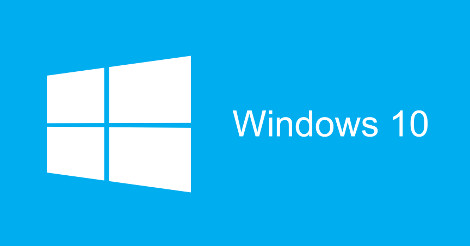 Are you considering upgrading your computer to Windows 10? Have you already? With the launch of Windows 10 you may be asking the question “Should I upgrade to Windows 10”. The answer depends on you. I tend to live by the words of wisdom, “if it ain’t broke, don’t break it”. Windows 10 undoubtedly fixes a ton of issues that people were complaining about with Windows 8 and Windows 8.1 interface, but is that really reason enough to jump right in to 10? Most Windows 8 and Windows 8.1 are probably totally willing to go all the way with Windows 10, but Windows 7 users will probably be a little more reluctant.
Are you considering upgrading your computer to Windows 10? Have you already? With the launch of Windows 10 you may be asking the question “Should I upgrade to Windows 10”. The answer depends on you. I tend to live by the words of wisdom, “if it ain’t broke, don’t break it”. Windows 10 undoubtedly fixes a ton of issues that people were complaining about with Windows 8 and Windows 8.1 interface, but is that really reason enough to jump right in to 10? Most Windows 8 and Windows 8.1 are probably totally willing to go all the way with Windows 10, but Windows 7 users will probably be a little more reluctant. 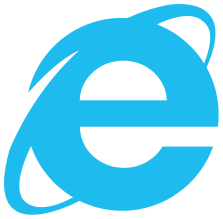 On March 17 2015 the software company Microsoft announced that it would be phasing out support for its Internet browser software “Internet Explorer” also known as “IE”. Internet Explorer is the Internet browser packaged with the Microsoft Windows operating system since 1995 and was the most frequently used Internet browser for several years in the early 2000s. The web browser will be replaced in Windows 10 with a new web browser known as “Spartan” however will still be included in some enterprise editions of Windows 10.
On March 17 2015 the software company Microsoft announced that it would be phasing out support for its Internet browser software “Internet Explorer” also known as “IE”. Internet Explorer is the Internet browser packaged with the Microsoft Windows operating system since 1995 and was the most frequently used Internet browser for several years in the early 2000s. The web browser will be replaced in Windows 10 with a new web browser known as “Spartan” however will still be included in some enterprise editions of Windows 10. 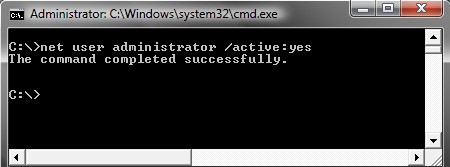 If you are typing your password and press Enter and see the error message “The User Profile Service failed the logon” and “The user profile cannot be loaded”, and then are returned to the logon screen, your Windows user profile may have become corrupt.
If you are typing your password and press Enter and see the error message “The User Profile Service failed the logon” and “The user profile cannot be loaded”, and then are returned to the logon screen, your Windows user profile may have become corrupt. Joe Vaccaro is the Alderman of the 23rd Ward in Saint Louis City. He is very involved with the community and frequently passes on tips and information about dangers to people in the community.
Joe Vaccaro is the Alderman of the 23rd Ward in Saint Louis City. He is very involved with the community and frequently passes on tips and information about dangers to people in the community.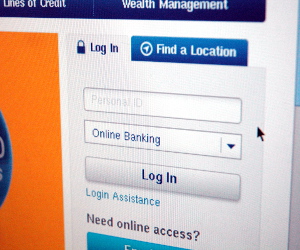 Phishing, pronounced like “fishing”, is where a malicious website is set up in order to trick users into divulging personal information such as log in credentials, credit card, banking, or other private information. These website can look very convincing, mimicking a bank website, or a credit card website, or even a social media website log in. The website is meant to fool the user into divulging private information. Many of the sites will actually take in the information that is typed in the form, and then send the user over to the real login website, so that the user thinks that they just didn’t put in their log in information correctly, and never realize that they just gave away their personal information to a scammer.
Phishing, pronounced like “fishing”, is where a malicious website is set up in order to trick users into divulging personal information such as log in credentials, credit card, banking, or other private information. These website can look very convincing, mimicking a bank website, or a credit card website, or even a social media website log in. The website is meant to fool the user into divulging private information. Many of the sites will actually take in the information that is typed in the form, and then send the user over to the real login website, so that the user thinks that they just didn’t put in their log in information correctly, and never realize that they just gave away their personal information to a scammer. 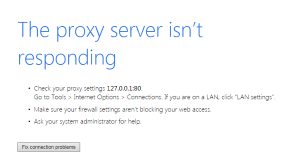 One of the more common computer issues we see because of malware is a misconfiguration Proxy Server connection setting in the browser. You may be able to do a quick fix to get your Internet connection back up and running, however if this has gotten set and you don’t recall doing it, this is probably because your computer is infected with malware or a virus.
One of the more common computer issues we see because of malware is a misconfiguration Proxy Server connection setting in the browser. You may be able to do a quick fix to get your Internet connection back up and running, however if this has gotten set and you don’t recall doing it, this is probably because your computer is infected with malware or a virus. While there is no fool proof way to avoid being hacked, here is a list of tips in order to avoid from getting hacked.
While there is no fool proof way to avoid being hacked, here is a list of tips in order to avoid from getting hacked.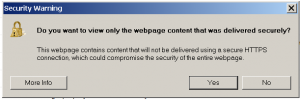 Are you getting a pop-up in Internet Explorer with the following:
Are you getting a pop-up in Internet Explorer with the following: