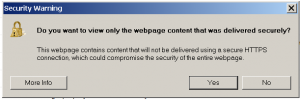 Are you getting a pop-up in Internet Explorer with the following:
Are you getting a pop-up in Internet Explorer with the following:
Security Warning
Do you want to view only the webpage content that was delivered securely?
This webpage contains content that will not be delivered using a secure HTTPS connection, which could compromise the security of the entire webpage.
Why is this pop-up showing?
The Security Warning pop-up is telling you that not all the content you are browsing is secured over HTTPS encryption. It is likely that some of the images or scripts may be coming from different website sources and not all are encrypted. It probably does not mean that somebody is doing something malicious to your computer.
Do I have a virus?
Probably not. This Security Warning pop-up probably has nothing to do with having a virus on your computer, and is actually a normal Internet Explorer pop-up message.
Should I be concerned?
Maybe, if you are just checking an email account at yahoo.com or gmail.com, or visiting a website like facebook.com, twitter.com, then there is probably nothing to be concerned about at this time. However, if you are getting this message while using your online banking website or if you are sharing credit card or private information on the website, then you should probably be concerned. It may be a good idea to contact the website owner to notify them of the message so that they can fix this issue.
How should I answer this Security Warning pop-up?
It depends on what you are doing on the website, and if you need totally secure browsing. If you want the pop-up to go away just click “NO” to view the webpage even though some of the content will not be secured.
How do I get rid of this Security Warning pop-up for good?
You can disable this Internet Explorer pop-up alert by:
- Go to Tools->Internet Options->Security
- Select the Security tab
- Click on the Internet zone icon at the top of the tab page
- Click the Custom Level button
- In the Miscellaneous section change Display mixed content to Enable
- Repeat steps 1 – 5 for the Local intranet and Trusted sites zones
