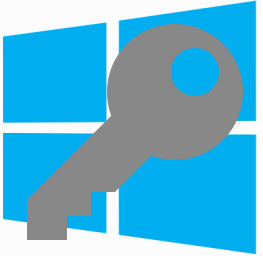 If you are getting a message popping up on Windows that says “You may be a victim of software counterfeiting. This copy of Windows is not genuine and is not eligible to receive the full range of upgrades and product support from Microsoft” there is no need to be alarmed because you probably just need to activate your copy of Windows using your Windows license key. This error message can occur on Windows XP, Windows Vista, Windows 7, Windows 8, and Windows 10 versions.
If you are getting a message popping up on Windows that says “You may be a victim of software counterfeiting. This copy of Windows is not genuine and is not eligible to receive the full range of upgrades and product support from Microsoft” there is no need to be alarmed because you probably just need to activate your copy of Windows using your Windows license key. This error message can occur on Windows XP, Windows Vista, Windows 7, Windows 8, and Windows 10 versions.
This Windows error message occurs if your copy of Microsoft Windows attempts to run Windows Updates but has not been activated. To fix this error message you will just need to simply activate your copy of Windows using your 25 digit Windows license key. The Windows counterfeit error message is common if your computer has had Windows restored, re-installed Windows, upgraded Windows, installed a new copy of Windows, or reset your computer back to the factory default settings. If none of the previous scenarios are true for you, then malware may have compromised the Windows registry on your computer.
Here is how to activate your copy of Windows online:
1. Click the ‘Start’ Button located at left side of the desktop
2. Right Click on Computer and then select Properties. It will let you go to the System Properties.
3. Click on “Activate Windows online now”.
4. Locate your Windows license key on your DVD installation media, or a license key sticker may be located on your computer. (Windows 8 computers do not have a license key sticker on the computer)
4. After entering the 25 character validation key, click ‘Next’ to activate Windows on your desktop or laptop. After a few seconds (depending on the speed of your Internet) your copy of Windows will be verified with Microsoft and the message should no longer appear.
Alternatively if you cannot activate your computer online you may call Microsoft to activate your copy of Windows over a phone. You will read your Windows license key to a Microsoft support attendant and they will give you a series of characters in return to enter in order to activate your copy of Microsoft Windows. This is pretty easy to do and no need to be alarmed. If you need help activating your copy of Windows contact a local computer repair store near you.

 Cybercriminals claiming to be from Microsoft or an anti-virus company may call an unsuspecting victim on the phone. The victim’s information is usually obtained through publicly available phone directories so they scammer may also know other information such as the victim’s name and address when they call.
Cybercriminals claiming to be from Microsoft or an anti-virus company may call an unsuspecting victim on the phone. The victim’s information is usually obtained through publicly available phone directories so they scammer may also know other information such as the victim’s name and address when they call.  A new destructive virus known as Rombertik avoids detection from most anti-virus software by making a computer unusable by deleting key files on a computer and filling the hard drive with extraneous bytes of data in order to overwhelm the anti-virus software from detecting it.
A new destructive virus known as Rombertik avoids detection from most anti-virus software by making a computer unusable by deleting key files on a computer and filling the hard drive with extraneous bytes of data in order to overwhelm the anti-virus software from detecting it. 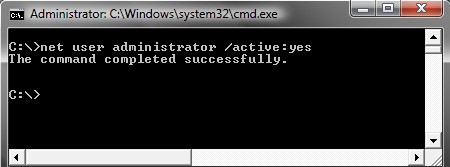 If you are typing your password and press Enter and see the error message “The User Profile Service failed the logon” and “The user profile cannot be loaded”, and then are returned to the logon screen, your Windows user profile may have become corrupt.
If you are typing your password and press Enter and see the error message “The User Profile Service failed the logon” and “The user profile cannot be loaded”, and then are returned to the logon screen, your Windows user profile may have become corrupt.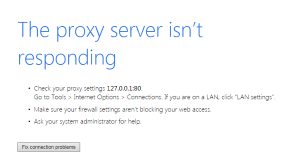 One of the more common computer issues we see because of malware is a misconfiguration Proxy Server connection setting in the browser. You may be able to do a quick fix to get your Internet connection back up and running, however if this has gotten set and you don’t recall doing it, this is probably because your computer is infected with malware or a virus.
One of the more common computer issues we see because of malware is a misconfiguration Proxy Server connection setting in the browser. You may be able to do a quick fix to get your Internet connection back up and running, however if this has gotten set and you don’t recall doing it, this is probably because your computer is infected with malware or a virus. Remove computer from any computer case, computer box, computer packaging, or computer bag. Do not leave us with your computer case, computer packaging box, or computer bag. We do not have room to store this stuff for you.
Remove computer from any computer case, computer box, computer packaging, or computer bag. Do not leave us with your computer case, computer packaging box, or computer bag. We do not have room to store this stuff for you. 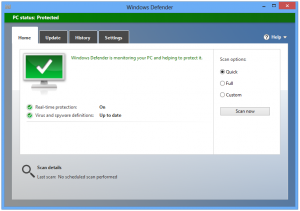 Often we are asked what anti virus software to use? While it is totally preference at this point since most anti-virus software’s do the task of scanning and monitoring your computer for suspicious programs, viruses and malware, not all anti virus softwares are free. We usually recommend a free anti-virus software since subscription renewals can be easily ignored, and it is better to have current anti-virus definitions than to have none at all.
Often we are asked what anti virus software to use? While it is totally preference at this point since most anti-virus software’s do the task of scanning and monitoring your computer for suspicious programs, viruses and malware, not all anti virus softwares are free. We usually recommend a free anti-virus software since subscription renewals can be easily ignored, and it is better to have current anti-virus definitions than to have none at all.
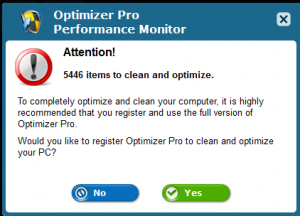 Watch out for a new piece of malware and spyware that has been popping up on many computers that are coming into our computer repair shop in St. Louis this past couple months. Malware is short for “malicious software” and is unwanted software that can hijack certain functions of your computer, steal sensitive information, and can put your personal information and data at risk. Malware is usually bundled with tojans, worms, rootkits, spyware, adware, ransomware and viruses. Unfortunately most malware can be very tricky to remove. The new malware we have been seeing has no easy removal method at this time and reeks havoc on the computer’s Windows registry. The Windows registry is the place where Windows stores Operating System and program configurations.
Watch out for a new piece of malware and spyware that has been popping up on many computers that are coming into our computer repair shop in St. Louis this past couple months. Malware is short for “malicious software” and is unwanted software that can hijack certain functions of your computer, steal sensitive information, and can put your personal information and data at risk. Malware is usually bundled with tojans, worms, rootkits, spyware, adware, ransomware and viruses. Unfortunately most malware can be very tricky to remove. The new malware we have been seeing has no easy removal method at this time and reeks havoc on the computer’s Windows registry. The Windows registry is the place where Windows stores Operating System and program configurations.