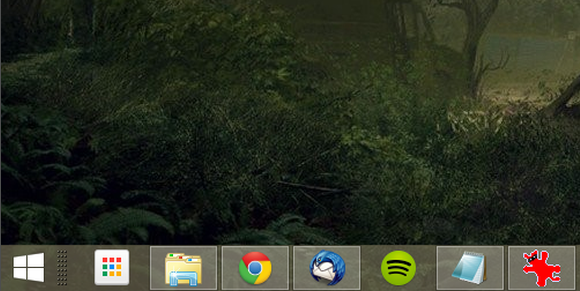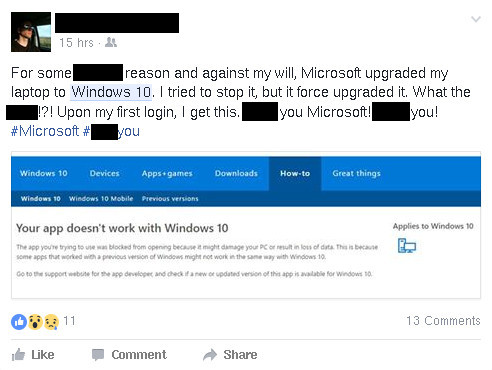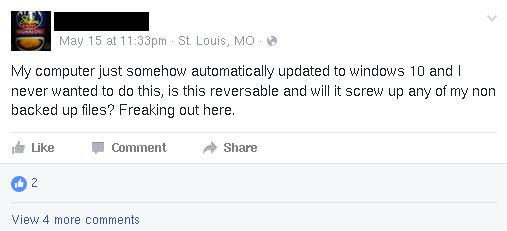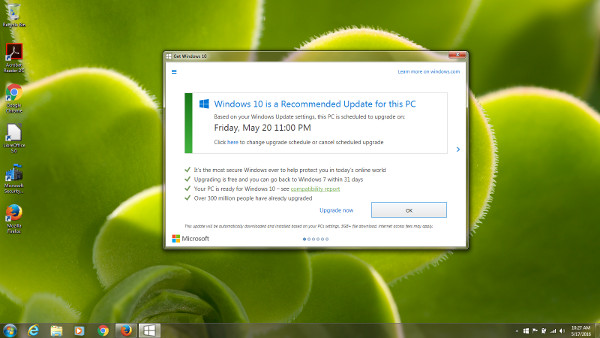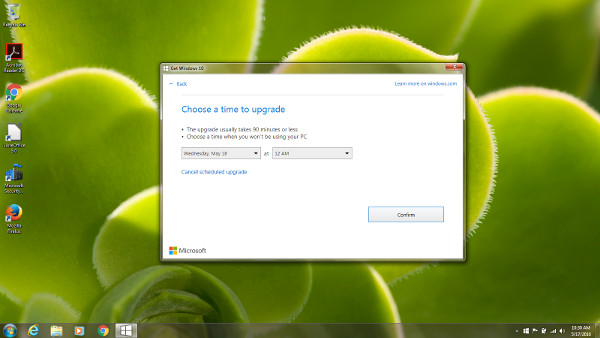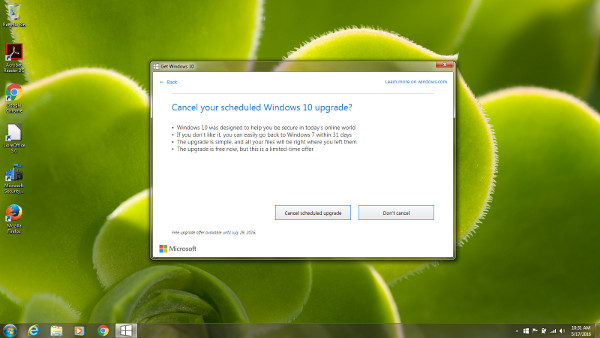Microsoft Office has grown to become a suite of office document, organization, presentation and organization tools. You probably have heard of some of these applications and perhaps used them all. There may be some too, that you haven’t heard of and wouldn’t have a reason to use. If you fall into the category of a basic office software user, you may be able to save yourself hundreds of dollars by using LibreOffice instead.
Microsoft Office has grown to become a suite of office document, organization, presentation and organization tools. You probably have heard of some of these applications and perhaps used them all. There may be some too, that you haven’t heard of and wouldn’t have a reason to use. If you fall into the category of a basic office software user, you may be able to save yourself hundreds of dollars by using LibreOffice instead.
Office
Microsoft Office made its debut when the first release of Word was released in fall 1983. Tho not required, Word could be purchased bundled with a mouse. Word could take credit for introducing the mouse to a larger population of computer users. Its dominance in the market was secured by its .doc file type becoming the de facto standard for documents. In 2007 Microsoft Office became compatible with other document types.
Excel
Back in the day, Lotus 1-2-3 was the dominant spreadsheet application. But Microsoft quickly outsold Lotus 1-2-3 after it was released first for Mac in 1985 and then for Windows in 1987. Excel is useful for keeping spreadsheets for organizing information, lists, macros, and for doing equations on data.
PowerPoint
Powerpoint is used for making slides for presentations. You can use text, graphics, and other objects. It is usually used for presentations where the presenter is using a projector. Its slides can also be printed on transparencies or slides. It is frequently used by students, salespeople, educators, real-estate agents, and others for presenting information when public speaking.
Access
Microsoft Access is a beginners database system that contains an easy to use graphical interface for managing database tables. Powered by the relational database engine, “Microsoft Jet Database Engine,” Access stores data in its own proprietary format based on the Access Jet Database Engine. It also has the ability to link to other data objects in other databases and applications.
Outlook
Microsoft Outlook (not the same program as Outlook Express) is primarily used for managing personal information (“Contacts, phone numbers, emails, email attachments, calendars etc…” Microsoft Outlook is losing favor for online web/cloud based email systems like Gmail and Yahoo. Outlook is tricky to set up correctly and stores its data file outside of the user directory. This makes it easy to unwittingly erase all of your email, or for it to get out of sync with your phone or another computer that is also running Outlook. South City Computer has assisted many customers with fixing email problems and recovering emails that were caused by misconfigured or misused Microsoft Outlook.
Introducing LibreOffice: Free, open source alternative
“LibreOffice is a powerful office suite – its clean interface and feature-rich tools help you unleash your creativity and enhance your productivity. LibreOffice includes several applications that make it the most powerful Free and Open Source office suite on the market: Writer (word processing), Calc (spreadsheets), Impress (presentations), Draw (vector graphics and flowcharts), Base (databases), and Math (formula editing).”
Writer
Much like its counterpart, LibreOffice Writer is an easy to use word processor with a familiar graphical user interface and the ability to read and save to many different file formats. Writer has all the needed features for all day to day word processing and contains other advanced features that enable a poweruser. It is a full word processing and desktop publishing software tool. While basic enough for a quick letter it is powerful enough for you to create complete full length novels and books full of diagrams, pictures, indexes, etc… Writer gives you the ability to work on what you have to say and it will make it look great. This author has been using LibreOffice writer since the early 2000’s. It was used for a college degree, and was used at South City Computer from the beginning. Anyone looking to save money on a word processor should seriously consider LibreOffice as it does everything you need it to do.
Calc
Spreadsheets are helpful for organizing everything from shopping lists to complex accounting reports. If you are a newcomer to spreadsheets you will find its interface intuitive and easy to learn. Experienced experts and professional data miners find Calc to be the spreadsheet they always dreamed of. Number crunchers will appreciate the full range of professional advanced features such as build-in wizards and templates that streamline the creation of projects. Plus there is a huge template repository for ready-to-go spreadsheet solutions all downloadable for free. The ability to choose styles and direct formatting make it a joy to engage in flexible cell formating options. Freely rotating contents, backgrounds, colors, templates, borders and more make becoming a spreadsheet expert with Calc within reach of just about anyone. Specialized tools like the Scenario Manager allows you to ask what if and compare such things as profitability with high, medium, and low sales forcasts. And Calc’s Solver Component gives power users the ability to solve optimization problems like what is the optimum value of a particular spreadsheet cell has to be based on the constraints placed on other cells. South City Computer uses Calc all the time. We highly recommend you do too.
Impress
Making a multimedia presentation? Look no further. Impress is an outstanding program for creating engaging and effective multimedia presentations. Slides come with different editing and view modes (Normal for general editing, Outline for organizing your ideas, Notes for viewing and editing the notes you can attach to a slide, Handout for printing paper materials, and Slide Sorter that shows you thumbnails to make it easy to locate an organizing your slides), and supports all kinds of media (Pictures, movies, sound files, tables, and HTML links to name a few). There are components for easy to use drawing and diagramming that will allow you to add your own style and some sophistication to your presentation Slide shows and animations and effects all come packaged in Impress. You can also create very nice looking 2D and 3D images from text. You can build and control three dimensional scenes all the while incorporating a large choice of objects and other components.
Base
Base is Microsoft Access on steroids. While still easy to use with an intuitive full-featured desktop database front end. Base is designed to meet the needs of a broadest array of users from simple home to database administrator. Base is built for power users and enterprise requirements so it provides out of the box native-support drivers for some of the most widely employed multi-user professional database engines: MySQL/MariaDB, Adabas D, MS Access and PostgreSQL. Plus, the built-in support for JDBC- and ODBC-standard drivers allows you to the power to connect to virtually any other existing database engine as well. Base is pre-configured with the full HSQL relational database engine making it the idea solution for everyday jobs and for beginners who need an easy-to-use and easy-to-understand database system. Data is stored directly inside the Base file making it highly portable. Base also supports dBase flat files. There are wizards for new users to help with creating new database projects, tables, queries, forms and reports. There are even pre-defined table definitions like templates, that are great for tracking assets, customers, sales orders, invoices and other common business items.
Math
Want to include formulas and equations in your documents? LibreOffice comes with Math, a formula and equation editor that allows you to place your formulas directly in your documents. This is something MS Office doesn’t have.
Charts
Like the name says, Charts is an application in LibreOffice that allows you to create charts from various data sources, Calc spreadsheets, or Base databases. Bring color and visual clarity to your spreadsheets and documents.
So Can You Make the Switch and Do the Ditch?
If you already have a Windows license you can always keep using MS Office, and download and install LibreOffice to give it a try. You might be surprised that LibreOffice is a great application with lots more features and more compatibility than MS Office. But if you are just starting out, or for some reason don’t have your costly MS Office license key, you can easily forego MS Office and use LibreOffice instead. The cost savings will be significant and the program will be hardly different. In fact, you might decide you like LibreOffice more.

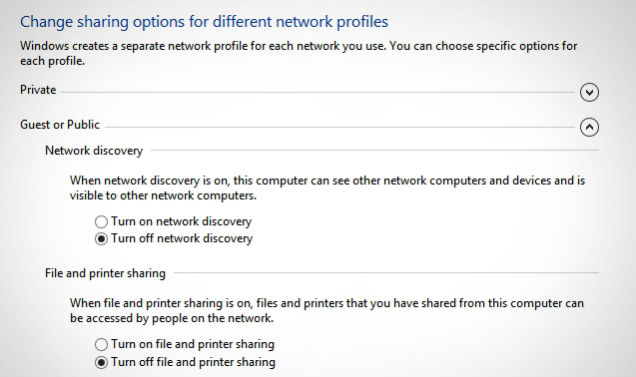
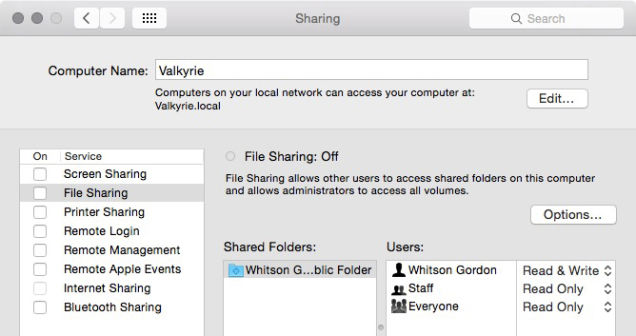
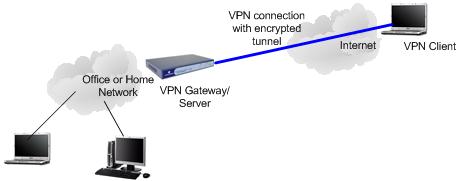
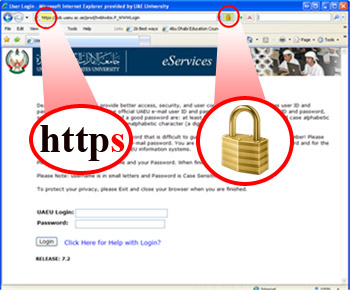
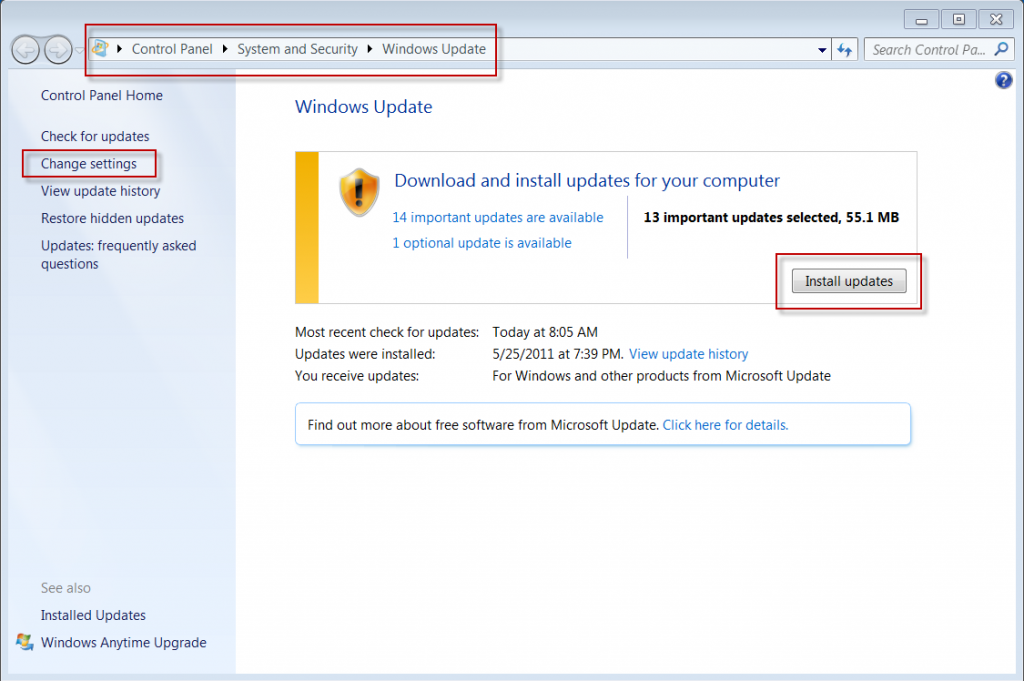
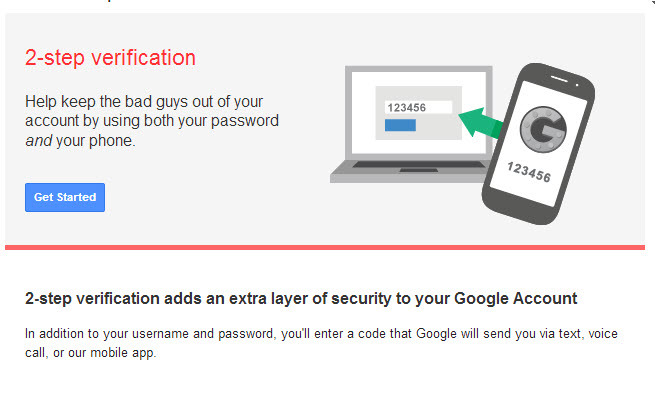
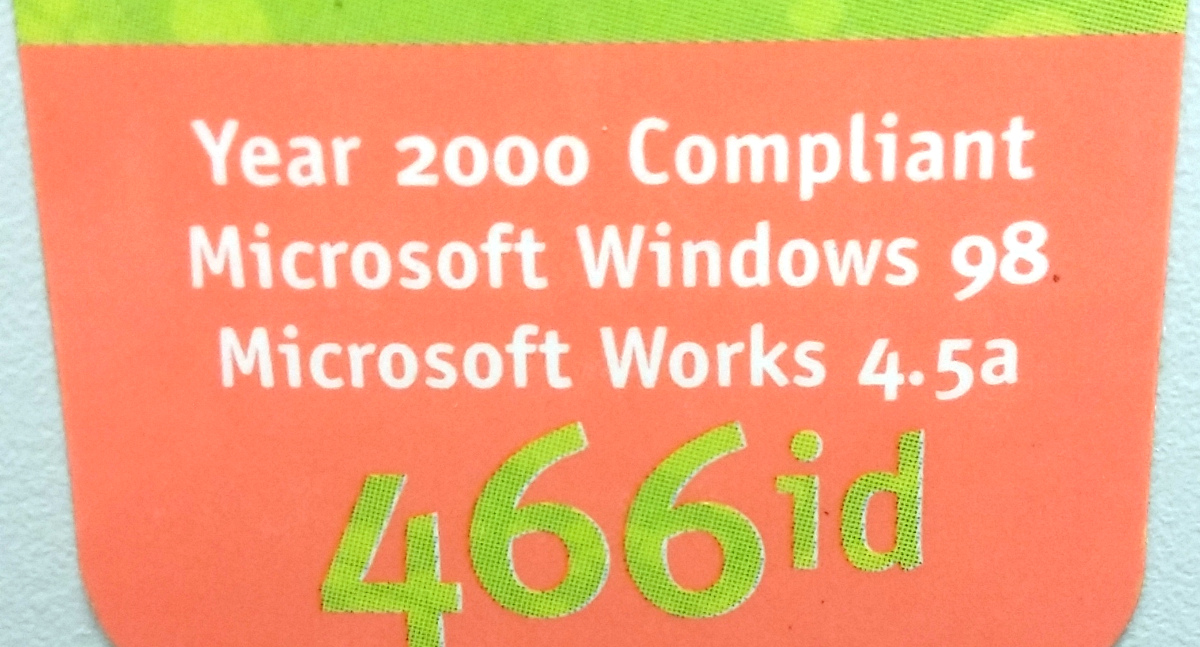
 With the free Windows 10 upgrade window closing next month, some people are still considering whether to upgrade or just stay with the current version of Windows. The final day to upgrade for Free to Windows 10 is July 29. After that date Microsoft will charge $119 for the upgrade. So if you have put off the upgrade this long, here are a few things you should consider doing before upgrading to Windows 10.
With the free Windows 10 upgrade window closing next month, some people are still considering whether to upgrade or just stay with the current version of Windows. The final day to upgrade for Free to Windows 10 is July 29. After that date Microsoft will charge $119 for the upgrade. So if you have put off the upgrade this long, here are a few things you should consider doing before upgrading to Windows 10.