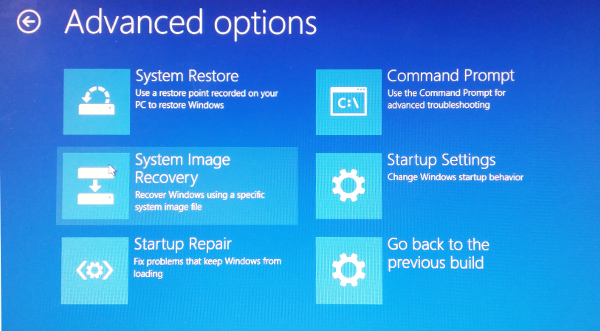 Since UEFI firmware was added to most new Windows computers the Advanced Windows Boot Option Menu is essential to change your computer’s bios settings, access the recovery partition, run startup repair, or to access the command prompt to administer the computer using the command line.
Since UEFI firmware was added to most new Windows computers the Advanced Windows Boot Option Menu is essential to change your computer’s bios settings, access the recovery partition, run startup repair, or to access the command prompt to administer the computer using the command line.
Normally to access the Windows Boot Option Menu you can hold down the shift key while choosing to restart the computer, however the Windows operating system sometimes becomes corrupt and will no longer boot to the login or desktop screen, or Windows will hang during start up in an endless startup recovery loop, or Windows will show a frowning face and report that it has an issue and needs to shut down, or Windows will boot to only show a black screen with the mouse cursor, and in any of these cases there is no way a computer user can press the shift key and select to restart the computer in order to access the Windows Boot Option Menu. So if you are experiencing one of these common symptoms during the boot up of your computer then you may be able to use the following workaround.
To access the Windows Boot Option Menu you will need to boot your computer with a Windows 8 or Windows 10 CD. After selecting your language, select to “Repair your Computer”, and you will be taken to the Windows Boot Option Menu.
But lets get real, unfortunately most computers no longer come with a Windows restore CD. Microsoft recommends borrowing one from a friend. But what if you don’t have a friend with the CD, or don’t have any friends at all? If you don’t have access to the Windows CD then bring your computer to a local computer repair store near you or if you find yourself in the St. Louis metro area, then bring your computer to South City Computer.
