 If you have seen any of the commercials for the new Macbook Pro you probably noticed that Apple has incorporated a new touchbar feature above the keyboard. The touchbar marketing makes this new feature seem sexy sleek and cool by allowing users to interact with certain programs by using the new touchbar. Apple calls this new feature “A touch of genius” and “Light. Years ahead”, but really is this that “genius” or awesome of a feature? This new feature certainly begs the question: Why doesn’t Apple just make a Macbook Pro that is a touchscreen, and how about they call it a Touchbook Pro (duh)?
If you have seen any of the commercials for the new Macbook Pro you probably noticed that Apple has incorporated a new touchbar feature above the keyboard. The touchbar marketing makes this new feature seem sexy sleek and cool by allowing users to interact with certain programs by using the new touchbar. Apple calls this new feature “A touch of genius” and “Light. Years ahead”, but really is this that “genius” or awesome of a feature? This new feature certainly begs the question: Why doesn’t Apple just make a Macbook Pro that is a touchscreen, and how about they call it a Touchbook Pro (duh)?
The Apple team has explained that they just do not think Mac OSX would be effective as a touchscreen operating system. They would like to keep iOS the iPhone and iPad OS the touchscreen operating system and Mac OSX the old point and click version but now with the new touchbar. For the company that claims to create the most intuitive user interfaces for operating system it seems like Apple is missing the boat here since most Windows based laptops now include a touchscreen for ease of use. Windows has recreated the entire Microsoft Windows user interface to accommodate both touchscreen and tradition mouse and keyboard users. So is Windows ahead of the curve here? Has Windows finally taken back the prize for most intuitive operating system interface?
In Windows the computer user is never forced to exclusively use the touchscreen as they can still use the touchpad mouse and keyboard to navigate the operating system as well. It just seems logical to provide Mac OSX users with the same experience to stay competitive. There is nothing wrong with touching the screen every once in a while to launch a program or to move the focus to a search field in the web browser.
Perhaps there is something else holding the Apple company back from making a touchscreen laptop. Maybe it has something to do with the chipset they have created for the Macbook laptop, and they just do not want to re-engineer a touchscreen into the motherboard due to cost and profit margins. While we may never really know what is holding this feature back, it is safe to say that the Macbook Pro laptop and Mac OSX is lagging behind in using the cutting edge features that touchscreen brings to the usability of a laptop.

 South City Computer currently has a large assortment of affordable refurbished Lenovo Thinkpad laptops for sale. Lenovo Thinkpads are high end corporate laptops that can not be purchased in big box stores. The laptops are grade A refubished quality meaning they have very little wear. These laptops were engineered tough and durable and have a well thought out design. They feature a tough protective ABS plastic shell, the classic Thinkpad trackpoint, as well as a matte screen to cut down glare, and also feature a keyboard light for illuminating the keyboard in dark places. These Lenovo Thinkpads come with Windows 7 or Windows 10 pre-installed as well as a subscription to our South City Computer club. These make great laptops for just about anybody including students. Come to South City Computer today to see the Lenovo Thinkpads laptops we have available for purchase. Hurry they won’t last long!
South City Computer currently has a large assortment of affordable refurbished Lenovo Thinkpad laptops for sale. Lenovo Thinkpads are high end corporate laptops that can not be purchased in big box stores. The laptops are grade A refubished quality meaning they have very little wear. These laptops were engineered tough and durable and have a well thought out design. They feature a tough protective ABS plastic shell, the classic Thinkpad trackpoint, as well as a matte screen to cut down glare, and also feature a keyboard light for illuminating the keyboard in dark places. These Lenovo Thinkpads come with Windows 7 or Windows 10 pre-installed as well as a subscription to our South City Computer club. These make great laptops for just about anybody including students. Come to South City Computer today to see the Lenovo Thinkpads laptops we have available for purchase. Hurry they won’t last long!  The Free Windows 10 upgrade is set to expire later this month. The last day to upgrade for free to Windows 10 is on Friday July 29, 2016.
The Free Windows 10 upgrade is set to expire later this month. The last day to upgrade for free to Windows 10 is on Friday July 29, 2016. 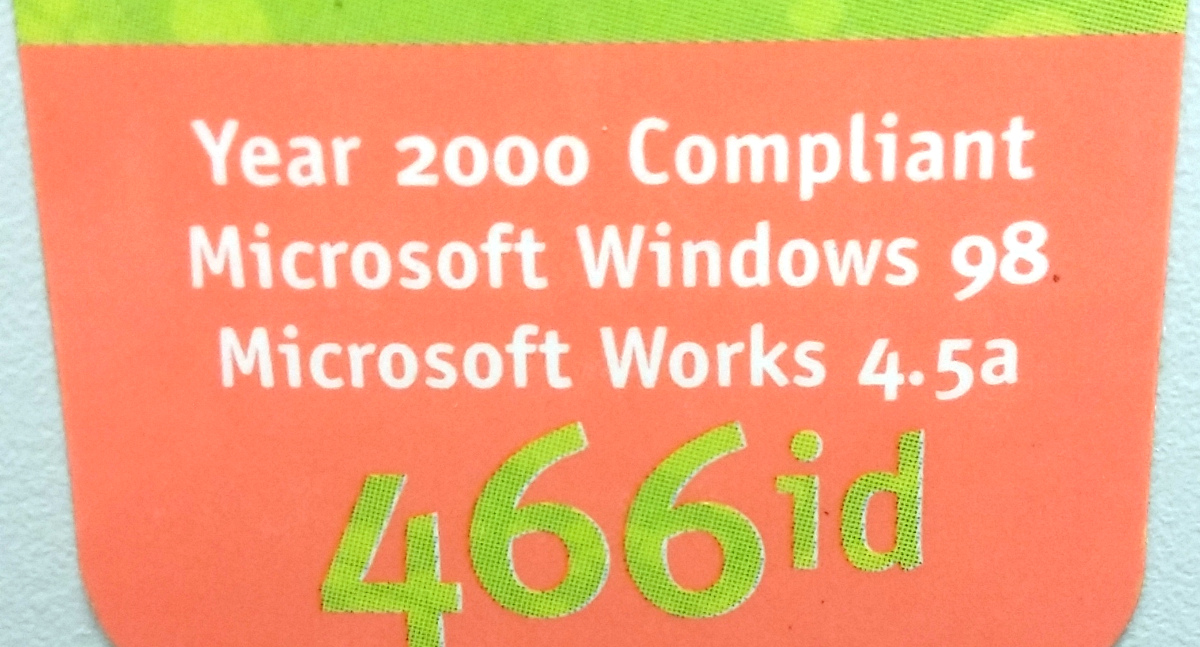
 With the free Windows 10 upgrade window closing next month, some people are still considering whether to upgrade or just stay with the current version of Windows. The final day to upgrade for Free to Windows 10 is July 29. After that date Microsoft will charge $119 for the upgrade. So if you have put off the upgrade this long, here are a few things you should consider doing before upgrading to Windows 10.
With the free Windows 10 upgrade window closing next month, some people are still considering whether to upgrade or just stay with the current version of Windows. The final day to upgrade for Free to Windows 10 is July 29. After that date Microsoft will charge $119 for the upgrade. So if you have put off the upgrade this long, here are a few things you should consider doing before upgrading to Windows 10. In less than a year Microsoft will “end of life” Windows Vista. The official end of support date for the Microsoft Windows Vista operating system is April 11, 2017. You may recall Microsoft ended all support for the Windows XP operating system just over a year ago. Microsoft will no longer offer technical support, release any Microsoft updates or security patches for Windows Vista after the end of mainstream support date. Windows Vista users will be left to fend for themselves. Windows Vista will no longer be safe to use on the Internet and will no longer be able to install newer software.
In less than a year Microsoft will “end of life” Windows Vista. The official end of support date for the Microsoft Windows Vista operating system is April 11, 2017. You may recall Microsoft ended all support for the Windows XP operating system just over a year ago. Microsoft will no longer offer technical support, release any Microsoft updates or security patches for Windows Vista after the end of mainstream support date. Windows Vista users will be left to fend for themselves. Windows Vista will no longer be safe to use on the Internet and will no longer be able to install newer software.