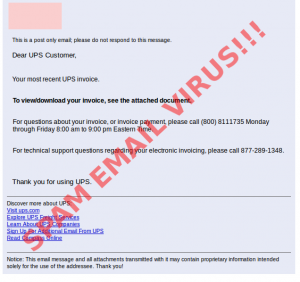Remember when Windows failed to start and you could just enter Safe Mode by pressing F8 or Shift+F8 at boot. Long gone are those days with the new Windows 10. The only way to access Safe Mode is by first booting into Windows 10 and then holding the shift key while choosing to restart to get the Windows Boot Option Menu. But what if your computer no longer boots into Windows?
The only way to get Safe Mode during boot up is to create a boot time Safe Mode option before you can no longer boot into Windows. To create a boot up option menu Hit Win+x and select the Command Prompt (Run as Administrator). Now type bcdedit/copy {current} /d “Windows 10 Safe Mode” and hit Enter. Now from the Start menu, type msconfig, run System Configuration in the results, and then select the Boot tab. Choose the Windows 10 Safe Mode option you just created, choose Safe boot and select Minimal under Boot options. You can repeat these steps, substituting suitable names in quotes at the Command Prompt, to create shortcuts for Safe Mode with Networking (choose Network rather than Minimal in System Configuration) and Safe Mode with Command Prompt (Alternate shell). And there you have it, an “old skool – nu skool” Safe Mode boot option menu.
If you are in the predicament where you cannot boot into Windows and cannot access Safe Mode, or you just don’t like doing the techy stuff yourself, then bring your computer to South City Computer, and we can fix your computer for you.
Archive for the ‘Computer Tips’ Category
How much data can you fit on a punch card?
Posted by Do remember punch cards? Most of us don’t. But they were an important invention back in the day before magnetic medium. Have you ever wondered how many punch cards it would take to store all the records in Google? Assuming that Google has 15 exabytes, or 15,000,000,000,000,000,000 bytes of storage capacity. Punch cards can contain roughly 80 characters, each box of cards can hold 2000 cards. 15 exabytes worth of thin cardboard punch cards stacked would reach up 3 miles.
Do remember punch cards? Most of us don’t. But they were an important invention back in the day before magnetic medium. Have you ever wondered how many punch cards it would take to store all the records in Google? Assuming that Google has 15 exabytes, or 15,000,000,000,000,000,000 bytes of storage capacity. Punch cards can contain roughly 80 characters, each box of cards can hold 2000 cards. 15 exabytes worth of thin cardboard punch cards stacked would reach up 3 miles.
Don’t Get Tricked By Emails with Attachments
Posted by12 million people suffered a computer virus attack in the last six months. Many of those attacks were in the form of email attachments.
Here is a story from one of our customers recently:
An email from FedEx came into Loretta’s inbox that included an email attachment file. The email is titled “FedEx Tracking Receipt” and appears to look like a real FedEx email. The email instructed Loretta to download the attachment file that is alleged to be the tracking receipt. Loretta didn’t stop to consider that she had not recently shipped a package with FedEx, but was confused into downloading the file to verify there was a mistake by FedEx she needed to correct. Unfortunately for Loretta the email attachment file was a virus installation program disguised as a FedEx tracking receipt.
Don’t fall for this common email scam. Before you download an email attachment, stop to consider whether it seems legitimate to you. Did you recently interact with the company that it appears the email was from? Would your friend really send you a naked picture of Britney as an email attachment? Consider it junk email before you consider it real legitimate email.
Tips to stay safe on the Internet
Posted by Keep your computer system up to date. Run updates regularly and also have a running up-to-date anti-virus software if you are using Windows. Never allow your anti-virus software become out of date. Newer and better malware and computer viruses are released on the Internet every day.
Keep your computer system up to date. Run updates regularly and also have a running up-to-date anti-virus software if you are using Windows. Never allow your anti-virus software become out of date. Newer and better malware and computer viruses are released on the Internet every day.
Use 2-factor authentication whenever possible. This can mean having your cell phone number and an email address connected to your account. This way if one becomes compromised there is still another way to retrieve your hacked account.
Monitor your bank account and credit card account activity regularly. Keep an eye on your expenses, if you notice anything unusual contact your bank or credit card company immediately.
Use a Paypal, Google or Amazon account to make online purchases. This keeps your credit card or bank account information confidential with one trusted source. Don’t share your credit card information on any website that doesn’t take an alternative payment method such as Paypal, Google Wallet, or Amazon Payments.
Maintain strong, hard to guess, passwords. Try to come up with something memorable, yet complex. Use a capital letter with lower case letters, numbers, a symbol, and something that has a length of 8 or more characters are recommended.
Use different passwords for social media accounts than the one(s) you use for your financial accounts. Make sure the passwords are not alike either. This way if your social media account becomes compromised, then you bank account won’t be next in line. Just using different passwords could save you a lot!
Never share your password or login credentials with anyone.
Never allow anyone to connect to your computer using a screen sharing software without verifying they are a trusted computer repair company.
Never open attachments in emails you are not sure of their authenticity.
Never give out your Social Security number or credit card information unless you initiated the phone call and verified the phone number is who you indeed are trying to contact with a secondary source such as a phone book.
Use privacy settings on your social media accounts that will only allow friends to see your personal information and what you post. Also put as little personal information as possible into social media sites. Scammers and hackers can learn a lot about their victims by simply looking at social media posts.
Keep your system backed up. New computer malware and viruses can corrupt your data so that it cannot be recovered.
How to access the Boot Option Menu when Windows won’t start
Posted by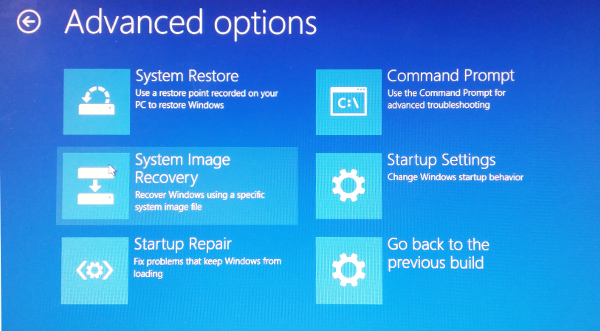 Since UEFI firmware was added to most new Windows computers the Advanced Windows Boot Option Menu is essential to change your computer’s bios settings, access the recovery partition, run startup repair, or to access the command prompt to administer the computer using the command line.
Since UEFI firmware was added to most new Windows computers the Advanced Windows Boot Option Menu is essential to change your computer’s bios settings, access the recovery partition, run startup repair, or to access the command prompt to administer the computer using the command line.
Normally to access the Windows Boot Option Menu you can hold down the shift key while choosing to restart the computer, however the Windows operating system sometimes becomes corrupt and will no longer boot to the login or desktop screen, or Windows will hang during start up in an endless startup recovery loop, or Windows will show a frowning face and report that it has an issue and needs to shut down, or Windows will boot to only show a black screen with the mouse cursor, and in any of these cases there is no way a computer user can press the shift key and select to restart the computer in order to access the Windows Boot Option Menu. So if you are experiencing one of these common symptoms during the boot up of your computer then you may be able to use the following workaround.
To access the Windows Boot Option Menu you will need to boot your computer with a Windows 8 or Windows 10 CD. After selecting your language, select to “Repair your Computer”, and you will be taken to the Windows Boot Option Menu.
But lets get real, unfortunately most computers no longer come with a Windows restore CD. Microsoft recommends borrowing one from a friend. But what if you don’t have a friend with the CD, or don’t have any friends at all? If you don’t have access to the Windows CD then bring your computer to a local computer repair store near you or if you find yourself in the St. Louis metro area, then bring your computer to South City Computer.
Skip the Mouse Use Control C Control X and Control V to Copy Cut and Paste
Posted byTired of all the mouse clicks to copy cut and paste? There’s a super quick easy way to save yourself some time and effort. Use keyboard shortcuts! Below are some photos I took that show you the keys to use to speed up your copy cut and paste workflow.
Instead of this:
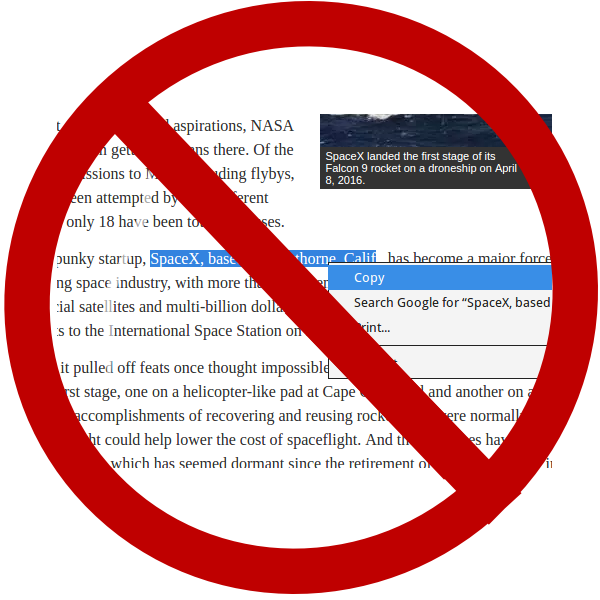
Do this:

This:
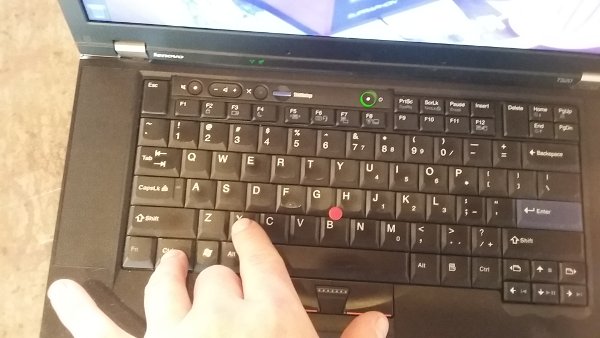
Or this:
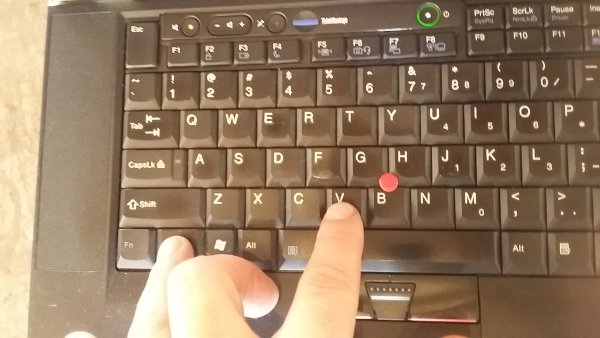
The Windows 10 Hidden Gotcha!
Posted by The free Windows 10 product key works very differently from previous versions Windows. In the past the product key would always serve to activate your copy of Windows. However if you upgraded to Windows 10 from a previous version of Windows then you probably never received a product key for Windows 10. Since a Windows 10 update released in November it may be possible to use your previous Windows 7 or Windows 8.1 product key to activate Windows 10. But, basically the Windows 10 upgraders just don’t have a product key.
The free Windows 10 product key works very differently from previous versions Windows. In the past the product key would always serve to activate your copy of Windows. However if you upgraded to Windows 10 from a previous version of Windows then you probably never received a product key for Windows 10. Since a Windows 10 update released in November it may be possible to use your previous Windows 7 or Windows 8.1 product key to activate Windows 10. But, basically the Windows 10 upgraders just don’t have a product key.
The Windows 10 license key is now bound to your computer’s hardware. During the Windows 10 activation Microsoft created a fingerprint of your computer’s hardware that corresponds to your product key. They did this in order to identify your computer again if it requests to activate Windows 10. If you reinstall Windows 10, then you will probably not have any issues. If you replace your hard drive, video card, a broken screen or RAM you will probably not have any issues re-activating Windows 10 either. However if you replace your computer’s CPU or motherboard, you will be surprised that Windows 10 will no longer activate.
If Windows 10 is instructing you to activate your copy of Windows, then you will have to call Microsoft support. They will decide whether or not you deserve a free licensed copy of Windows 10 again. They will probably inform you that you have to purchase a copy of Windows 10 in order to use the operating system on your computer.
There might be a workaround, a way to get a Windows 10 license again. But this is only good while the Windows 10 upgrade window lasts. But before I tell you, I want you to agree that you will not do anything that violates your license agreement with Microsoft. If you are able to re-install the previous valid licensed copy of Windows 7 or Windows 8.1, then you could possibly just upgrade to Windows 10 again.
What To Do When Your Laptop Breaks
Posted byThe Fragility of Hardware: Or What To Do When Your Laptop Breaks
Gravity. It is the force that binds us to this planet, and is largely responsible for all life as we know it. However, like all creative forces at work in this majestic universe, gravity has a destructive side. It can wreak havoc on your laptop! Laptops have been known to fall from heights great and small. Being portable devices, they seem especially drawn to Earth’s pull. If they are not sliding toward the edge of the surface on which they’ve been gently placed, they’re often releasing themselves from the grasp of caring hands. Even if your laptop manages to avoid a calamitous rendezvous gravity, hardware damage can still occur. Micro tremors, vibrations, being picked up, being set down. All of this gradual ware and tear can lead to hardware issues.
What should you do when misfortune befalls your beloved laptop? Worry not! It doesn’t have to be the end. We can remedy myriad hardware issues right here at South City Computer! Broken screen? We can fix that! Damaged keyboard? We can fix that! Some unseen internal gizmo has made its existence impossible to ignore by suddenly refusing to function? Odds are… We can fix that! What happens when gravity attacks your laptop from above? Say gravity has chosen to conspire with a cat, who has gingerly knocked a glass of water all over your precious PC? Well, after you frantically unplug the device, turn it off, and remove the battery… Bring it to South City Computer! Give us a chance to fix that!
How to Fix Cannot Connect to Network Error after Changing Wifi Password on Router
Posted by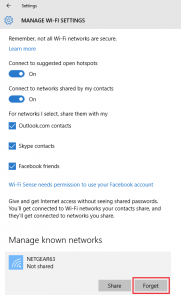 If you encounter a situation where you are receiving a message stating Windows cannot connect to the wireless network try this fix below. This error tends to occur after the router’s wireless password has been updated.
If you encounter a situation where you are receiving a message stating Windows cannot connect to the wireless network try this fix below. This error tends to occur after the router’s wireless password has been updated.
Some Symptoms You May Notice:
- A previously connected wireless device fails to connect to the wireless network.
- All wireless devices fail to connect after changing the Wi-Fi password.
Steps in troubleshooting the device’s connectivity:
After changing the password on the router, the wireless devices probably stopped working because the devices are still using an old password. After changing the Wi-Fi password, you will need to “”forget” the old wireless settings saved on your device and reconnect to the wireless network again with the newly changed password. By forgetting the old wireless network, the wifi settings setup dialogue will prompt you to enter the newly assigned password.
Below is an article that details the steps to remove the password from wifi settings on Windows 10:
Spam Email from UPS with Computer Virus Attachment
Posted byThere seems to be a spam email allegedly from UPS in my inbox today. There also is an attachment that the body of the email is requesting I download and open in order to view my invoice (for services I didn’t order).
If you receive an email like this from UPS it is probably not real and contains a computer virus. Do not download this attachment. Do not show images. You know you don’t have a UPS account! Always stop to think before you click!